It’s happened to all of us before. One moment we’re browsing the web, or playing music through our smart speakers, or streaming our favorite show, and suddenly—it stops working. We wait patiently for it to load again, but we eventually accept that our Internet connection has gone out. Now what? Don’t panic! We’re here to help you get your Internet back by answering your frequently asked questions!
What’s the difference between a modem and a router?

First, you might be wondering if the device you have at home is even a WiFi router or an old-school modem, or you’re wondering if there’s even a difference. In fact, there’s not much difference–both function as devices that connect you to the Internet.
In the simplest of terms, a modem is the device that allows you to access the Internet. Meanwhile, a router is the device that connects to your modem and allows multiple devices to connect to a network. In most cases, internet service providers (ISPs) provide a modem-router combo that allows multiple devices to connect via WiFi. So for the purpose of this guide, we’ll be assuming that what you’re working with is already the modem-router combo.
What do the lights on my router mean?

Generally, each WiFi router has four lights that should be present. Other lights may be present, but these will indicate if you’re connected to the internet.
- Power - This light represents if the router is switched on or not. If this light is off, check if your power cable is connected to an electrical outlet.
- LAN - This indicates whether the LAN port is active or not.
- WiFi - This light represents the status of the WiFi capabilities of the router itself.
- WLAN/Internet - This light represents the status of your router’s connection with your Internet Service Provider (ISP).
Generally, if it’s a solid green or yellow light, that means there is an established connection. If the lights for LAN/WLAN or Internet/WiFi are blinking, it means data is being transmitted. A red light or no lights means there is no connection. If you don’t have any device connected to the router via LAN ports, then this light being off is perfectly fine, and should not affect your other devices being able to connect to a WiFi connection.
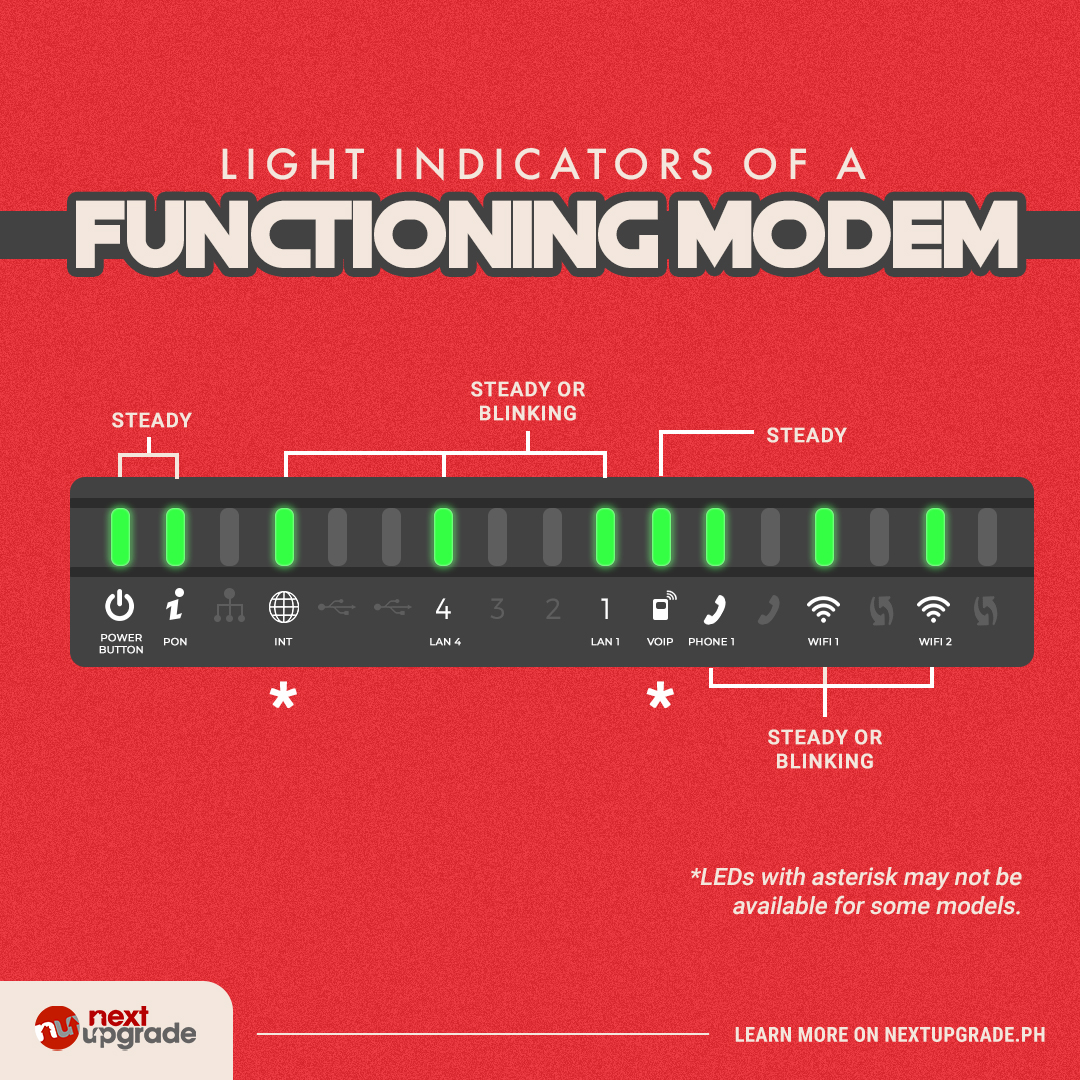
What’s the difference between WiFi and WLAN/Internet?
WiFi is the router’s capability to wirelessly connect you to the network, while WLAN/Internet is the established connection itself. If the WiFi light is on but WLAN/Internet isn’t, it means that there is no existing connection with your Internet Service Provider.
On the other hand, if the WiFi light is off but the WLAN/Internet’s is, it means that you do have a connection, but the router itself is not transmitting that connection to your devices. In either case, a router reset will be necessary.
How do I reset my router?

Resetting your router is as simple as turning your router off and on again. After turning off your router, wait a few minutes before switching it on again. Doing this manual reset usually fixes any connection issues.
However, if the Internet light still won’t return after resetting the router, it means that the problem may be caused from the ISP’s side. Contact your provider to ask if there’s any outage within your area that’s causing the disconnection. If the light for the WiFi is the one that still won’t turn on, it may be a problem with the router itself. Check for firmware updates for the router model, or call your ISP in order to replace the possibly defective router.
How come one of my devices can access the internet through WiFi, but another can’t?
Simply put, it’s a device-specific issue. Try restarting that particular device to see if it can reconnect. This step will usually fix device specific connectivity issues, but if it still fails to reconnect to the WiFi, a router reset–or replacement–could be necessary.
Upgrade to PLDT Home Fiber Plus Plans
If you want to ensure a fiber-fast home WiFi connection, look no further than PLDT Home! Enjoy speeds of up to +1000mbps, and ensure your internet connection woes are at a minimum. Subscribe today to the country’s undisputed Internet for five straight years.